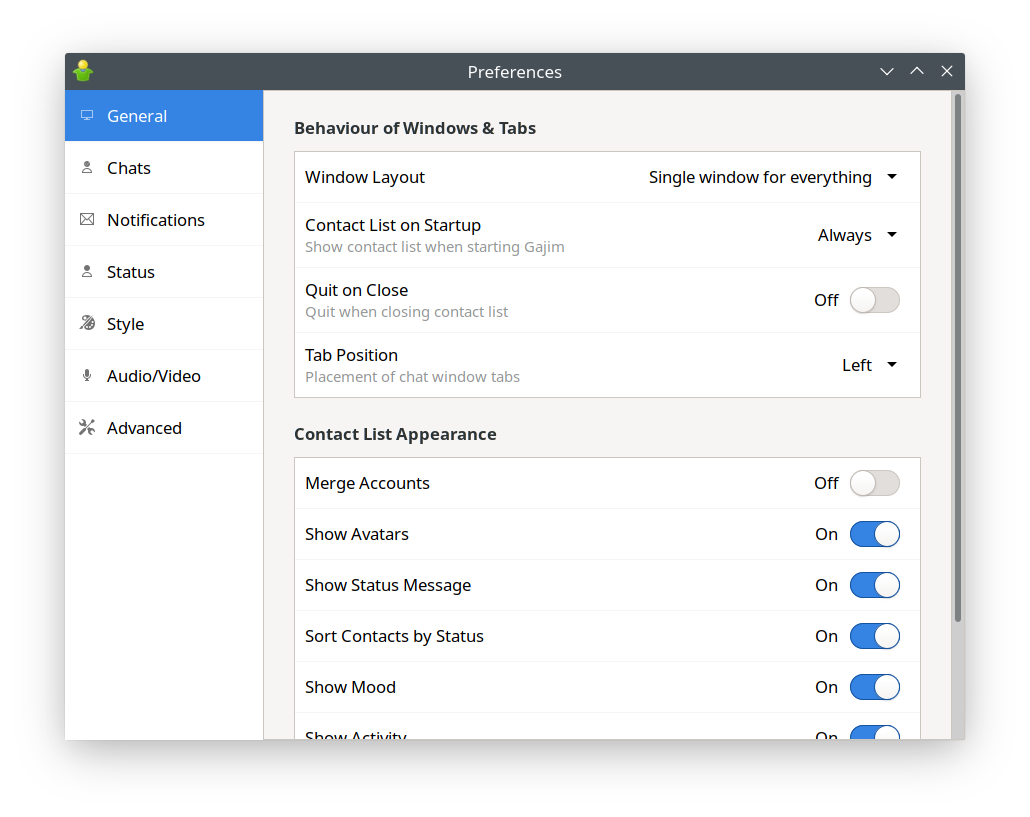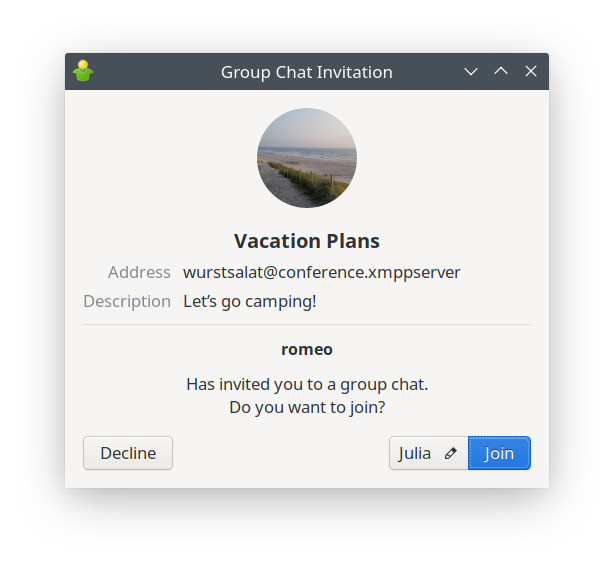🥳 This month’s post marks one year of Gajim Development News! The rework of Gajim’s Preferences window has been completed. We improved group chat invitations and made group chat settings easier to access. Also, joining a group chat is now much prettier.
Changes in Gajim
After reworking Gajim’s configuration backend, it was time to redesign the Preferences window. During this month, a lot of work went into improving the settings framework, which will simplify coding and reduce the amount of code necessary to add new settings. Many of these changes won’t become visible instantly, but they will help future development.
Gajim’s Notification settings for event handling have been split up. You can now decide if you want notifications to be shown in general, and if you want new message to be opened directly (without a notification icon in the contact list). All settings around sending Chat States (e.g. ‘Composing…’) have been moved from the Preferences window to the Accounts window, completing the migration of account-related settings. These are just a few of many improvements which you’ll discover in the next release. These changes should make it easier for you to handle all of Gajim’s configuration possibilities.
Gajim uses a ‘Sync Threshold’ setting to decide how many messages should be synchronized when joining a chat. If you set a custom Sync Threshold, please make sure to check the setting after upgrading Gajim, since it could not be migrated.
Receiving a group chat invitation can sometimes be ambiguous. ‘Do I really want to join this chat, or should I decline the invitation?’ In order for you to make an informed decision, Gajim now shows some information about the chat (group chat’s picture, name, and description) before joining. Furthermore, many people want to join public group chats using a different nickname from the one they use for private group chats. Gajim now offers to choose a nickname directly before joining.
You already know that many group chat actions (for example Information, Change Nickname…) are shown on group chat ‘pages’. Group chat settings (e.g. Minimize on Close, Show Status Changes) are now organized on a new settings page. This reduces the menu layers needed to click through until you reached the setting you wanted to change, and it also puts all settings in a single place for a better overview.
By default, Gajim will keep your chat history forever. However, if you want to cleanup your chat history from time to time, Gajim now offers to automatically reduce the amount of baggage you’re carrying with you. Of course it’s you who decides for how long Gajim should keep your chat history.
Gajim’s features (protocol extensions, called XEPs) are now listed on gajim.org/support/extensions. The table is automatically generated from Gajim’s DOAP (Description of a Project) file, which reduces the amount of maintenance significantly.
What else happened
- A/V menu entries are now updated (enabled/disabled) correctly when receiving the contact’s capabilities
- If Gajim fails to join a group chat, it now offers a Retry button (and also ‘Forget Group Chat’)
- When pasting images from the clipboard, a preview is shown before sending
- A ‘Send message’ button is now available for chat windows
- Notification for contact sign in/out has been removed
- VCard and Avatar publishing code has been reworked
- A bug has been fixed where the notification icon would stay after blocking/reporting someone who sent you a subscription request and a message (#10264)
- There have been speed improvements for SQLite operations concerning chat message processing (#10027)
- Escape key will not close chat windows by default in the future
- Some shortcuts now use Primary (Ctrl/Cmd) instead of Alt (which is often used by Window Management): Change Subject (
<Primary><Shift>S), Emoji Chooser (<Primary><Shift>M)
Plugin updates
Gajim’s URL Image Preview is now able to preview audio files. If you receive a voice message, you can play it directly from within the chat window. The Syntax Highlighter plugin now features a ‘Paste as Code’/‘Paste as Code Block’ entry for the chat input. ‘Paste as Code’ will surround the text you paste with backticks, which enables syntax highlighting.
Each chat message shows a little green shield icon if it is encrypted. Colors for these icons have been unified between OMEMO, OpenPGP, and incoming/outgoing messages. Additionally, some issues have been resolved with Gajim’s PGP/OpenPGP plugins on Flatpak.
Changes in python-nbxmpp
Support for VCard Temp (XEP-0054) has been added. Furthermore, the code for VCard and Avatar publishing has been reworked. Tasks (using Python Generators) have been introduced, which should simplify the flow of many operations in the future. So far, Pubsub, Avatars, and Discovery are using Tasks.
As always, feel free to join gajim@conference.gajim.org to discuss with us.